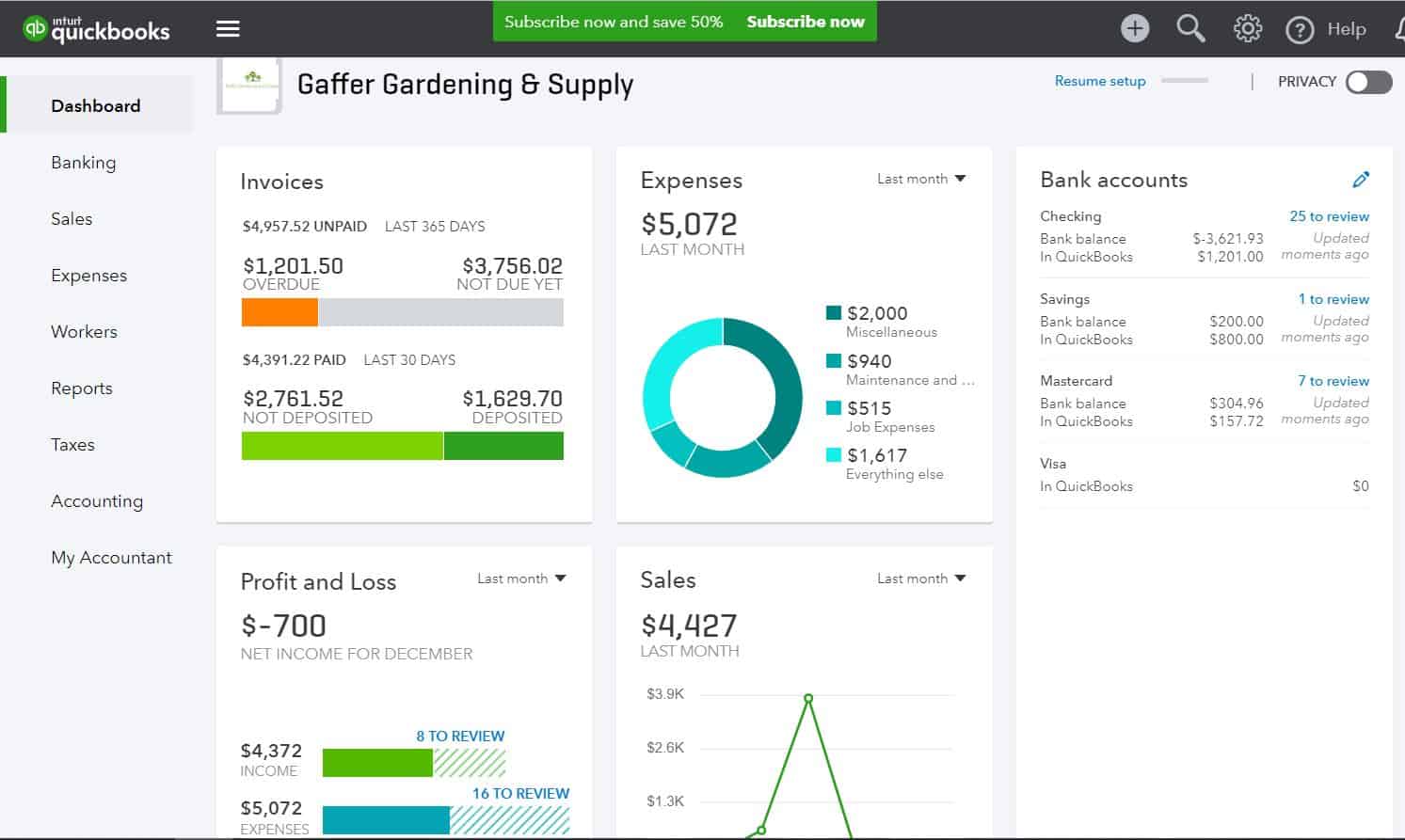
Logging into QBO for the first time
You will receive an email invite to your new QBO account from QBO directly. If you have note yet received your invite, please let us know
Follow the instructions in the email to get logged in to quickbooks.intuit.com
AUTOMATING QBO
- Click on “Banking” (or “Transactions” and then “Banking”) in the left menu
- Click “Connect Account” if it’s your first time or “Add account” or “Link account” if you’ve already done this.
- QBO will prompt you to continue the following steps
- Search Bank
- Add bank login details (username and password)
- Your bank may require additional security checks if you have 2 step verification setup with your bank. If this is the case, we may ask that you remove this 2 step verification with your bank to allow us to access your transactions anytime.
- Select the accounts you want to connect (chequings, savings, credit card)
- Select the matching type of account in the dropdown
- QBO will ask how far back you want to download transactions. Please select as far back as it allows you (differs from each bank)
- Select Connect
- Include same bank account used for Payroll (in addition to any other accounts)
- Repeat for all business bank account(s) and all business credit card(s) that you use for your corporation
OPTIONAL: REVIEW QBO ACCOUNT & SETTINGS
- Go to the gear icon on top right
- Select Account and Settings
- Select Company
- Confirm Legal Name is correct
- Confirm Business Number is correct
- Select Sales
- Adjust preferred income terms if needed (set to NET 15)
- OPTIONAL: review and adjust all other settings as needed
- Follow instructions below to set up automation of transactions




